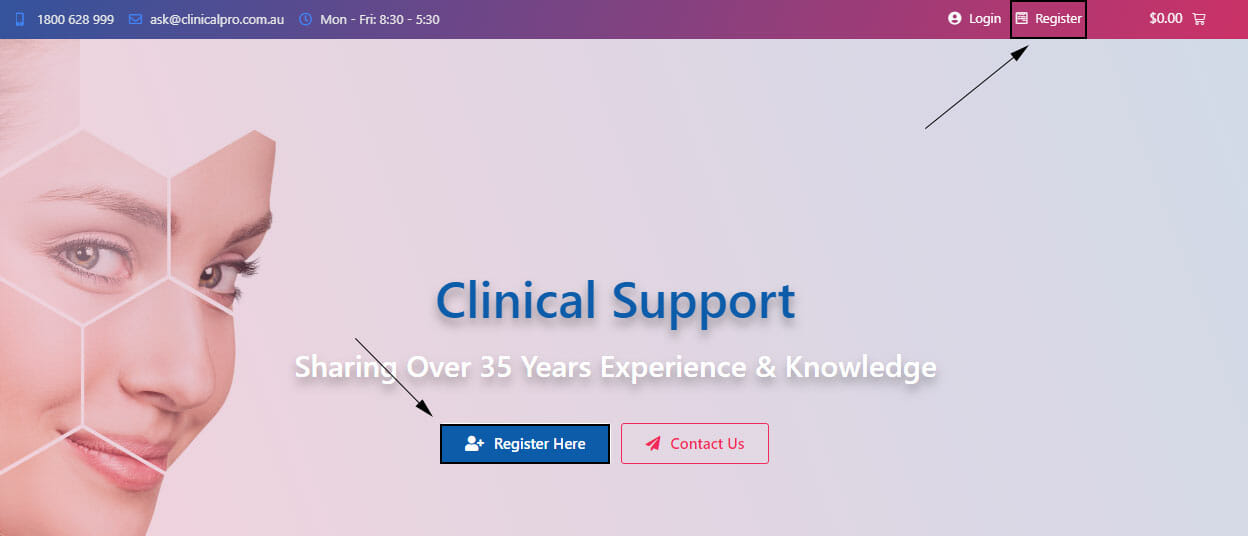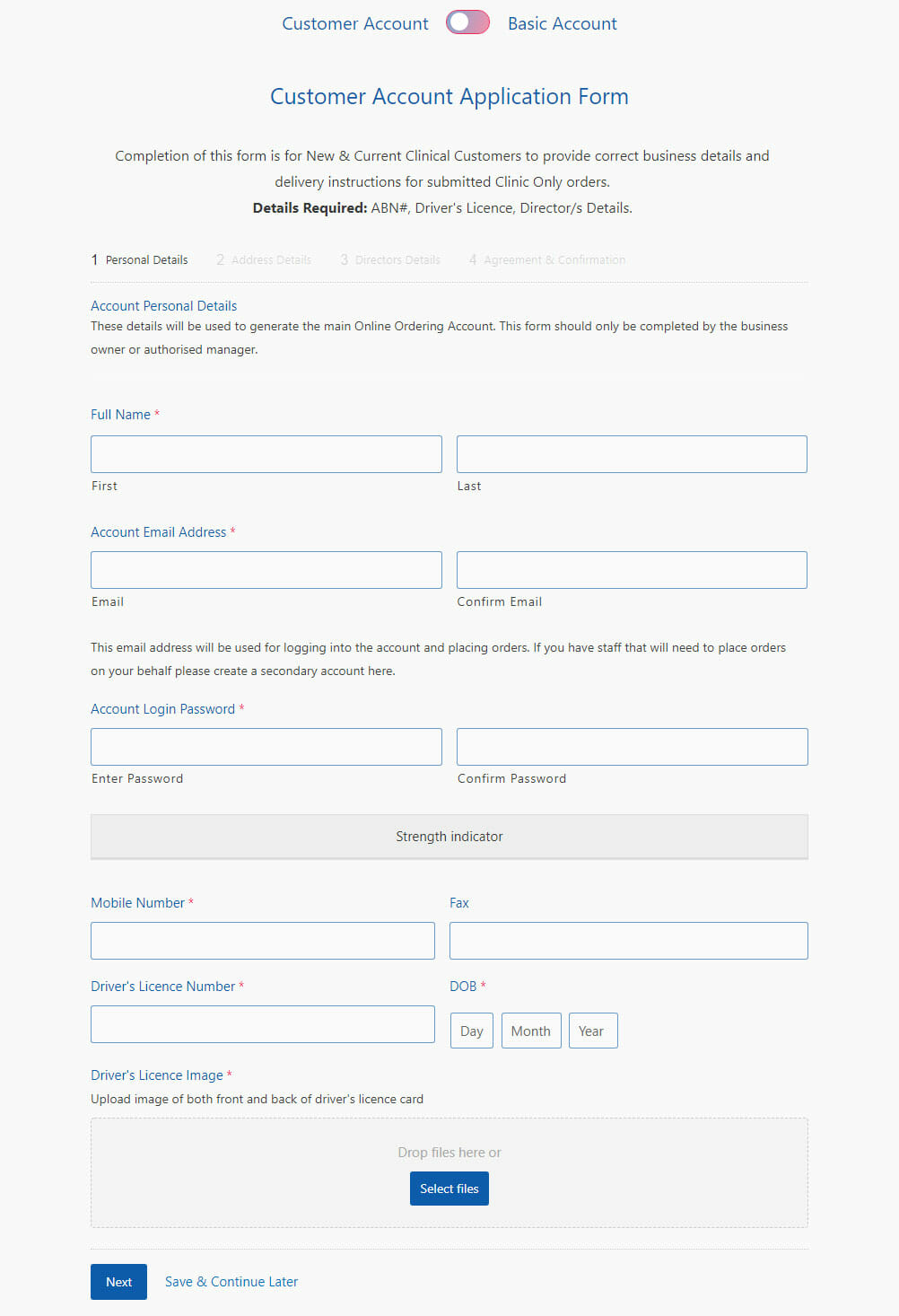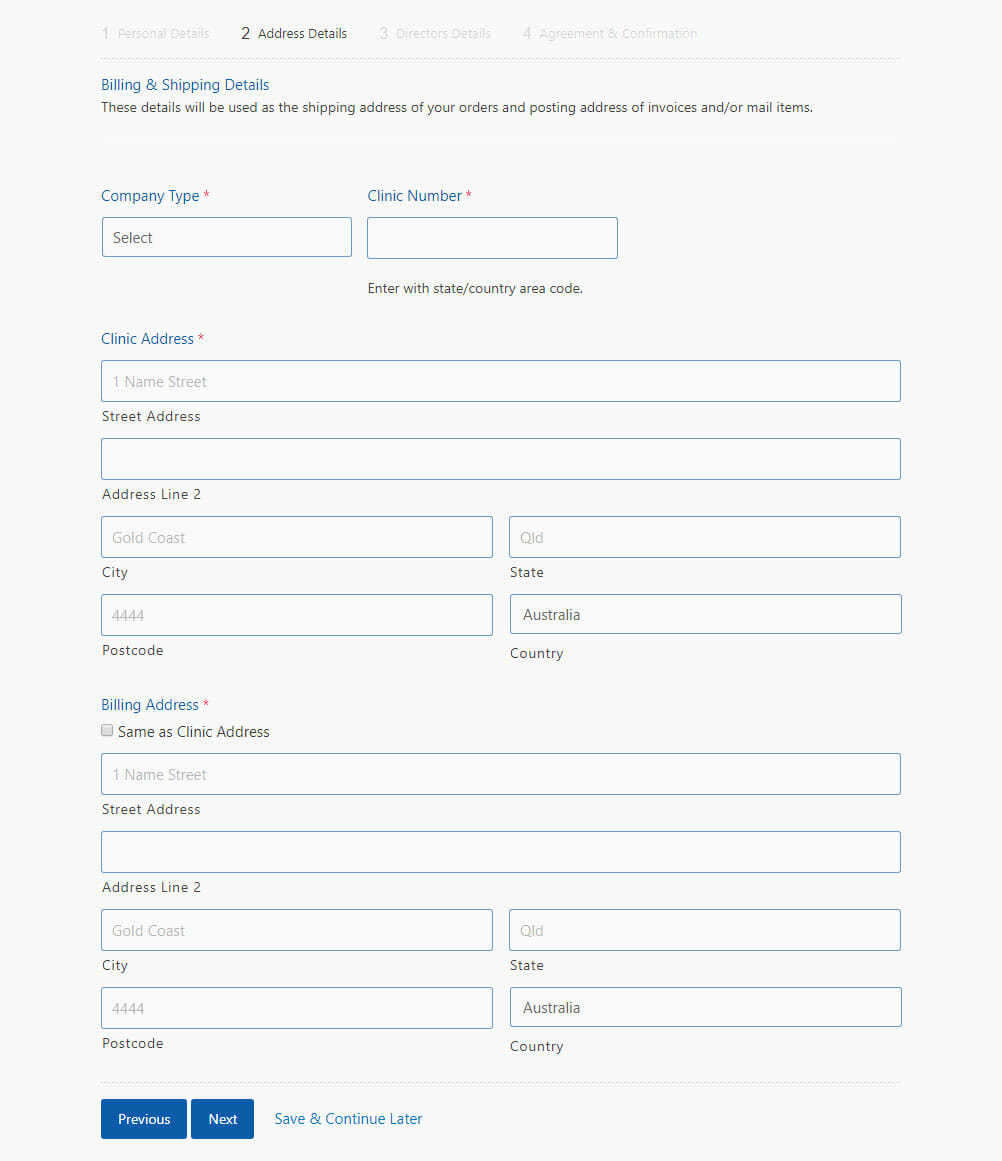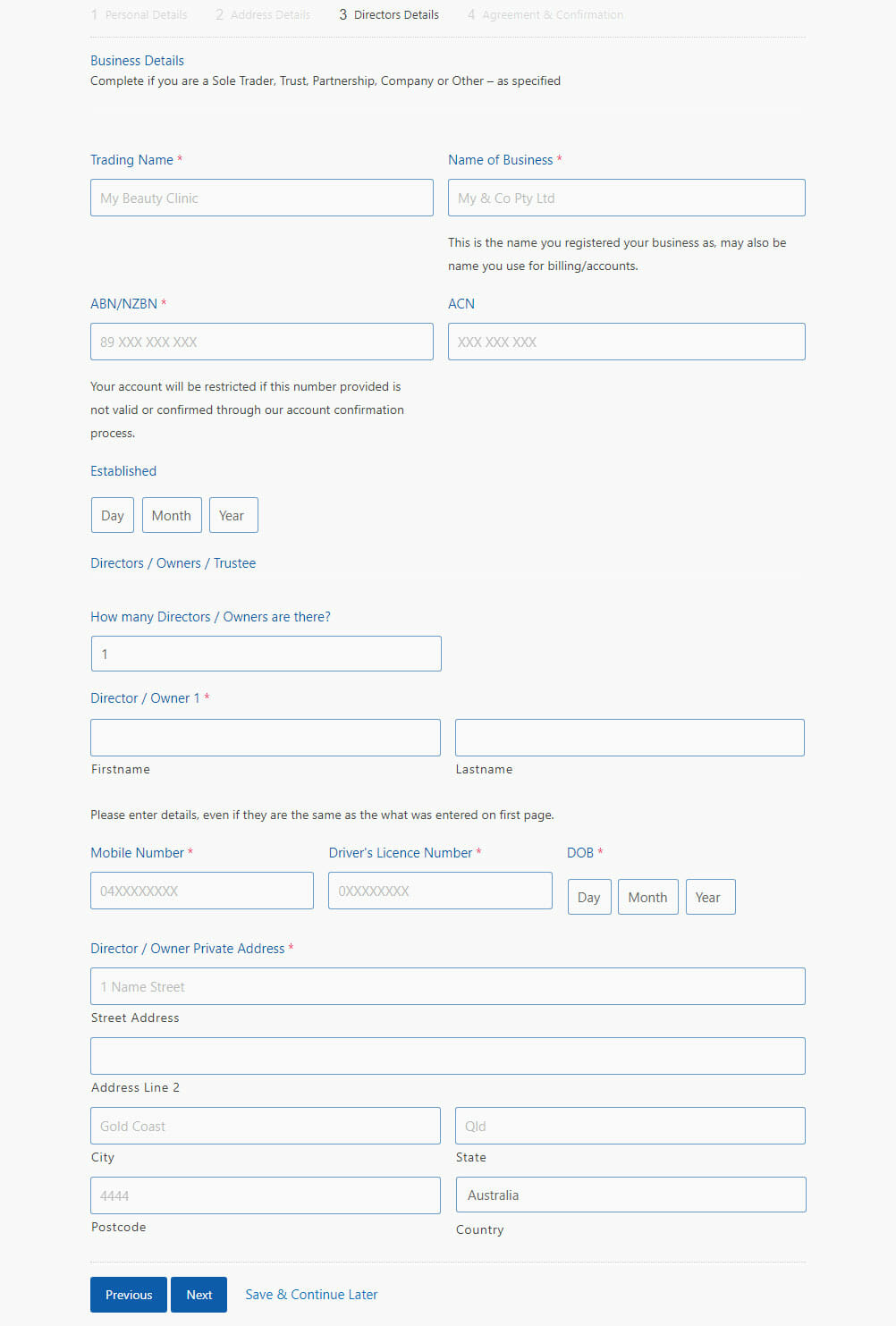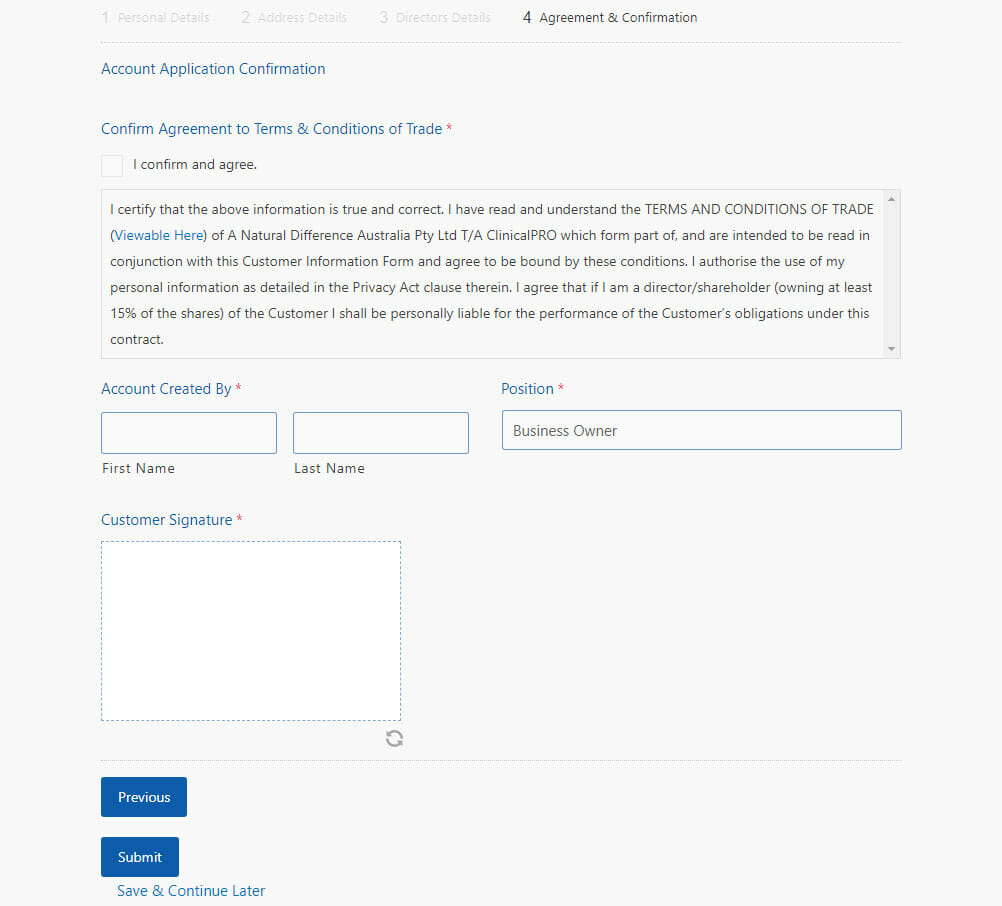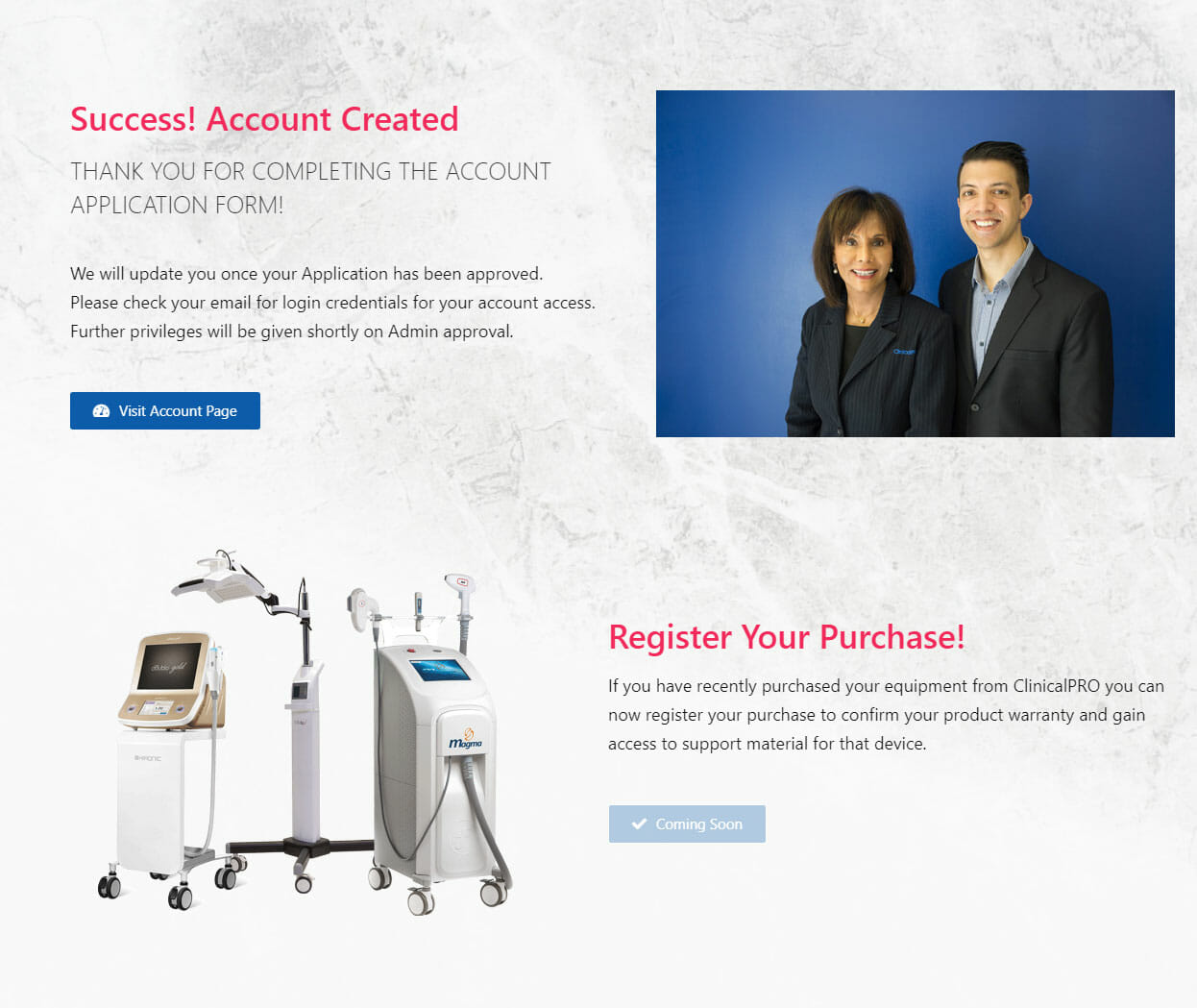1. On the Clinical Support homepage, click ‘Register’ on the top menu or ‘Register Here’ on the central image.
Alternatively, click here to open a registration application form.
You may ‘Save & Continue Later’ at any stage of the Account Application process if required. This button is located beside ‘Next’ at the bottom of each page.
2. Ensure the button is toward Customer Account, not Basic Account then fill out Personal Details form. The red asterisk (*) indicates that this detail must be completed to continue with the registration. Your Driver’s Licence and an image of the front and back of the card is required in this step.
3. Fill out Address Details form. This step will require the Clinic address and Company details.
4. Fill out Directors Details form. This step requires the Business details such as ABN/NZBN and trading buisness name. Additionally, the Director/Owner details and private address.
5. Fill out Agreement & Confirmation form. This step will require a peruse of the Terms & Conditions of Trade and customer signature.
Clinical Support’s full Terms & Conditions can be viewed here.
Once the Account Registration form has been successfully submitted, this will redirect to the following page.
A new account will have limited access on Clinical Support until approved by an admin.
Any issues, please contact us here.